Learners Bytes: This could be one of the creepiest things you would have come across in recent times. You’ll be surprised to know that Google gives you the option to listen (and delete) everything you have ever said to Google while using its voice search feature.
Do you know that every time you say something to Google while performing a voice search, Google records your words and stores it? Yes, if you go ahead and use Google’s voice search or Google Now to search for some stuff online, the technology giant saves it.
On its Voice and Audio Activity page, Google stores all your voice inputs and gives you the option to listen to them. I just listened to mine and, honestly, it freaked me out a little bit.
Moreover, each file comes with its plain text transcript and other information related to it. This feature is like a digital diary that also records your search history and YouTube history.
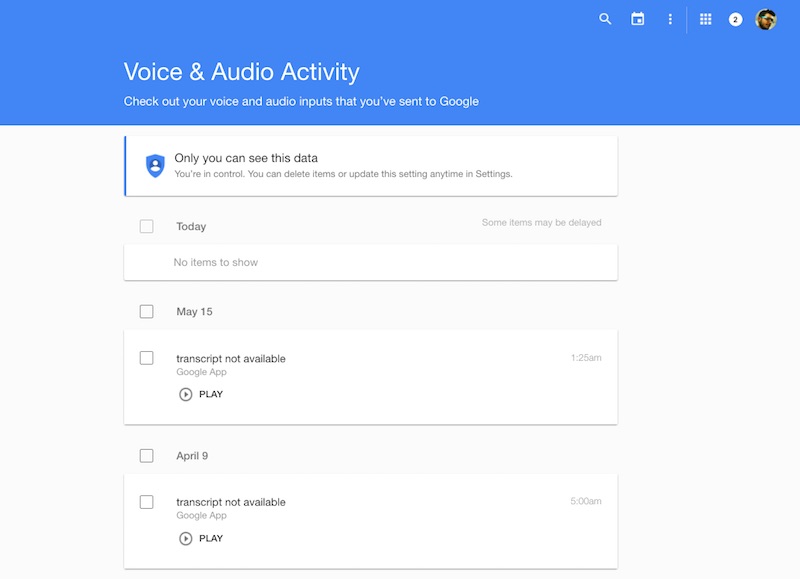
I was relieved when I found out that I can delete these recording. To do this, I had to simply click on More > Delete Options > Advanced.
Google probably records these clips to learn more about the natural language patterns of users and make its voice search better.
While this makes Google’s data storage policies more transparent and allows the users to access their data, this also reminds us to stay careful while saying something embarrassing to our phones.
While this makes Google’s data storage policies more transparent and allows the users to access their data, this also reminds us to stay careful while saying something embarrassing to our phones.
As mentioned above, you can go ahead and delete your unwanted voice search recordings. Apart from the voice history, there are many other options available on the history page.
You can also click on this link and see the recently visited places and control your location tracking by Google. Here’s a picture of my location history over the past couple of years:
To tell you how to delete and download your entire search history, we’ve already written an article. Here’s how to do it.
Did you find this article helpful? Don’t forget to drop your feedback in the comments section below.

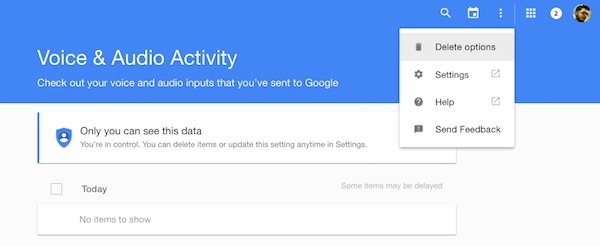
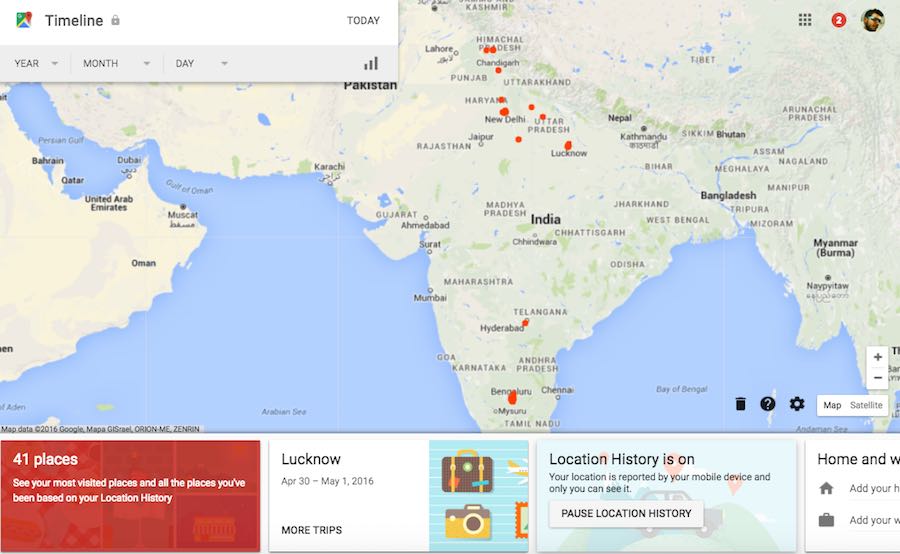









0 comments:
Post a Comment