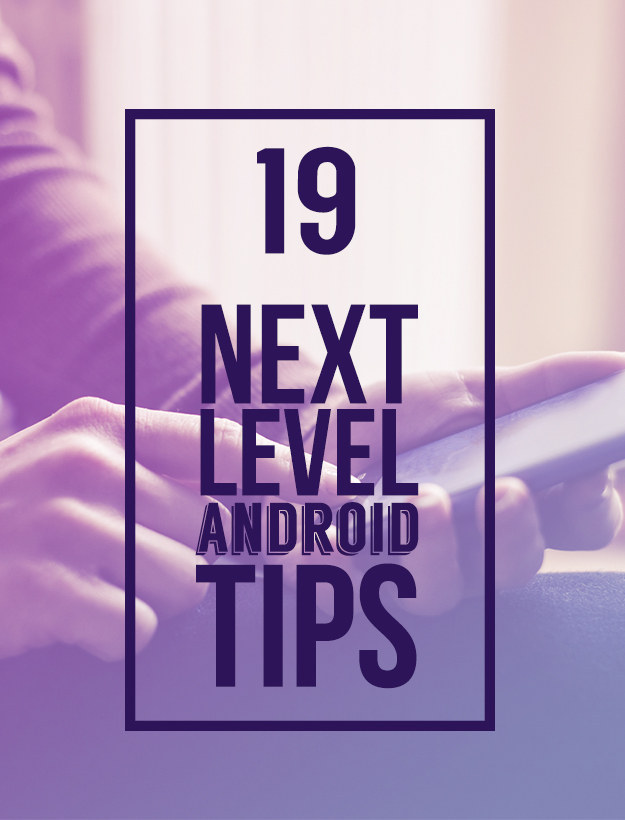
First things first: update your phone to the latest version of Android! Open Settings > About tablet or phone > System updates > Check now or Update. Some of these tips require the latest version, Android 5.0 Lollipop.
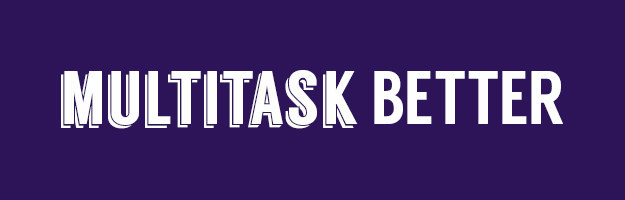
1. Multitask better by loading links in the background.
Flynx (free) is freaking amazing. Tap on a link and a little bubble will pop up on the side of your screen with a loading animation. Once the link is done loading, tap the bubble to read the article, then flick the bubble down to close it. Best part: you can load multiple pages at once without ever leaving your news feed or social media stream.
Link Bubble Browser (free) is a good alternative, as it shows you how much time you’ve actually saved, but it’s not as slick as Flynx.
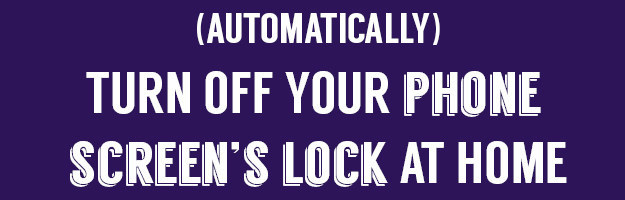
2. Set up automatic phone unlock when you’re at home.
“Smart unlock” is a new feature in Android 5.0 Lollipop. It removes your phone’s PIN or passcode in certain locations you trust, like home or work. Go to Settings >Security > Smart Lock > Trusted places and add to trusted places.
If your device is running Android 4.4 KitKat, there is a smart workaround for this. Enable installation from third-party apps by going to Settings > Security > selecting Unknown sources. Then follow these instructions.
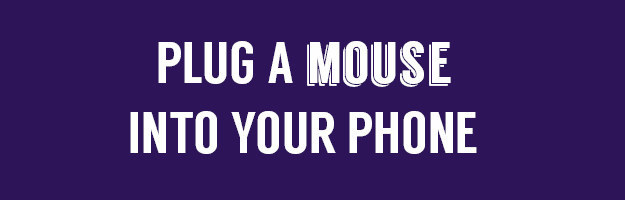
3. You can plug a mother-freaking mouse (wireless or wired) into your phone.
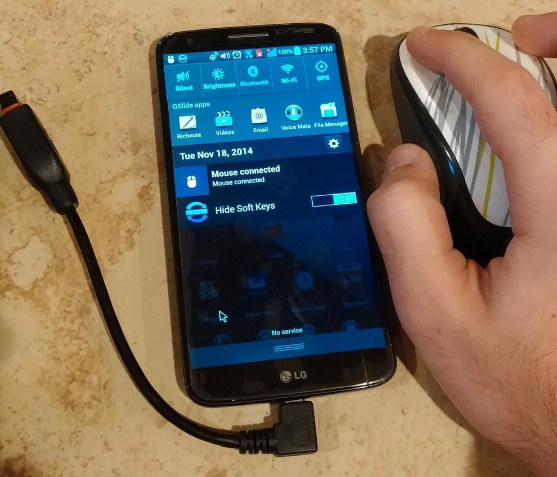
Try it! Then give this redditor some props!
4. Keyboards work too.


5. Extend battery life.
Via photojojo.com
First, turn off Bluetooth, GPS (Settings > Location > switch to off *or* tap Mode >Battery saving), and sync for apps (Settings > Under “Accounts” select which apps to stop syncing (Google, Facebook, and chat apps are probably big culprits)). This will cut most of the battery drainage.
Next, go to Settings > Battery to see which apps are using most. It’ll probably be your screen or any app that requires GPS. Tap the app to “force stop.”
You can also see all apps that are currently running by going to Settings and tapping the Running section (for Moto X), then closing those apps.
If you’re really desperate, turn your brightness all the way down and turn off keyboard sound and vibration (Settings > Language & input > settings icon next to “Google Keyboard” > Preferences > unselect “Sound on keypress”).
…or you could just buy a wallet that charges your phone, like this ($80).
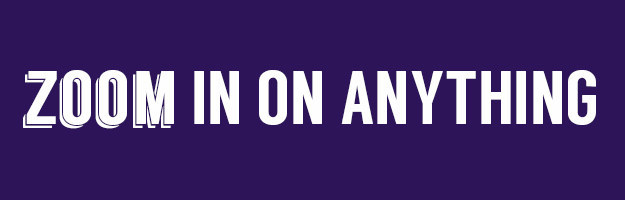
6. Zoom in on anything.
Nicole Nguyen / BuzzFeed
Go to Settings > Accessibility > Magnification gestures, and switch to on. Now, you can triple tap to magnify, use two-finger drag to pan and two-finger pinch to adjust zoom level.
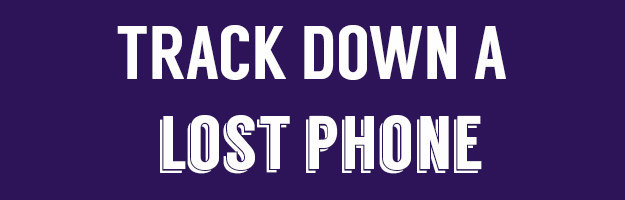
7. Find your phone after it’s been lost or stolen.
Trust me: Don’t skip this tip — you’ll regret it! Prey (free; with pro version, $15 per month to protect 10 devices) is an app that keeps track of your device’s location using GPS and Wi-Fi. It detects changes in your SIM card and can access the front-facing camera to snap a photo of the perpetrator.
You can also use Android Device Manager which will remotely ring, lock, or erase a device. It requires some setup.
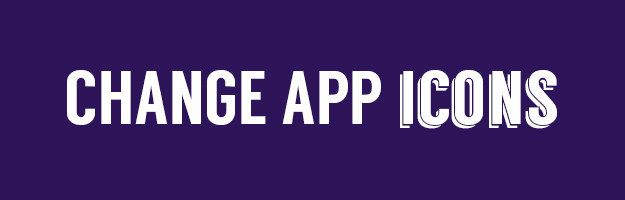
8. Install custom icon sets.
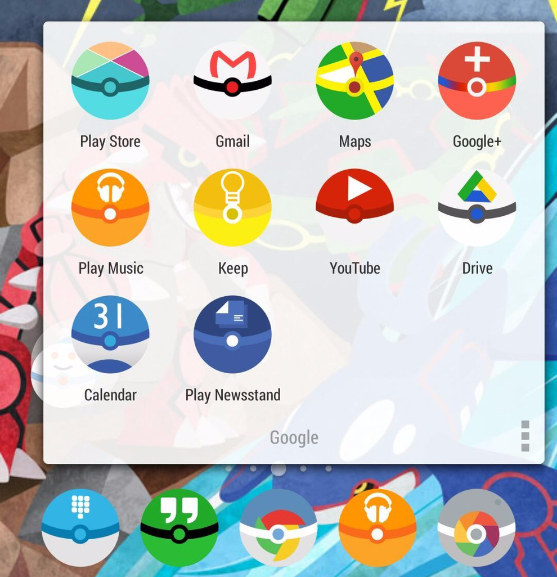
Look, Pokéballs!! Download a smilar icon pack here and install it through any major app launcher (Nova, Apex, etc.).
You can find even more custom icon packs at /r/androidthemes.

9. Restrict calls and texts to only very important people.
Android 5.0 Lollipop introduced “Priority mode,” a new feature that allows interruptions only from contacts you designate. Turn on Priority mode by pressing any volume button. Tap the settings gear to customize which calls and texts will go through.

10. Give friends access to your home’s Wi-Fi without dealing with passwords.
Use this site to generate a QR code for your Wi-Fi network. It will require the network name, password, and network type. Print out the QR code and attach it to your wall. Have Android friends scan the QR code to automatically configure your Wi-Fi network’s settings on their phones. BAM!
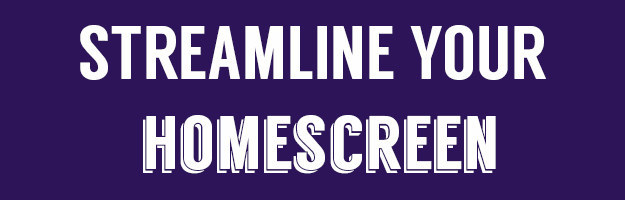
11. For Pete’s sake, download an app launcher!
Nicole Nguyen / BuzzFeed
App launchers will make your life infinitely better. The one demo’d here is Nova Launcher (free). Like many app launchers, you can customize shortcuts to different apps so you don’t have to sift through six different homescreens. So, on my phone, a tap on Google Maps will open the app, while a swipe up opens Waze. You can do this with many related apps (Google and Firefox, Dropbox and Drive, etc.).
Action Launcher (free) and Apex Launcher are solid launcher options as well.
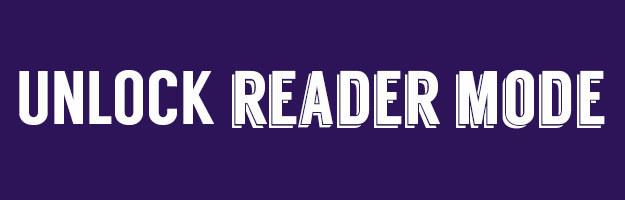
12. Unlock a hidden “Reader Mode” in Chrome.
Nicole Nguyen / BuzzFeed
This button makes it easier to read articles on a smaller screen. In Chrome, type “Chrome://flags” in the URL bar. Then in the main Menu, select “Find in page” and type “Reader Mode Toolbar icon.” Once you find it, enable the feature.
Then force-stop Chrome (Settings > Apps > Chrome) and relaunch the app. Now, on select websites, you’ll see an “A” icon near the browser bar.
This is Reader Mode.
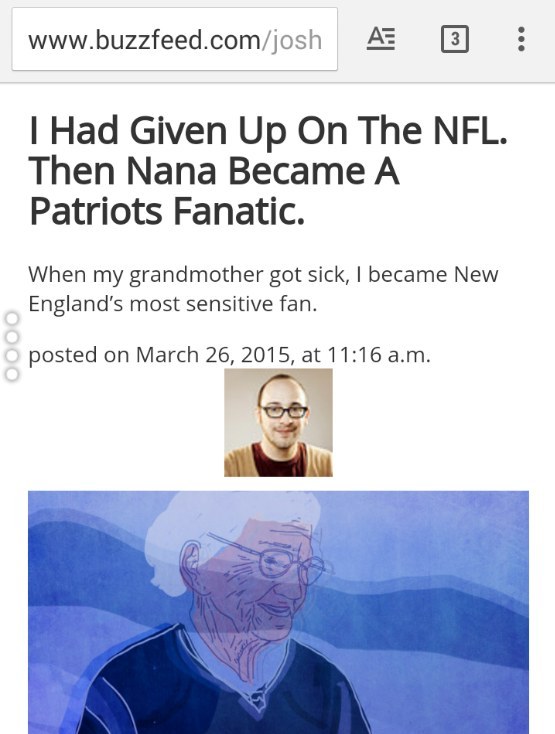
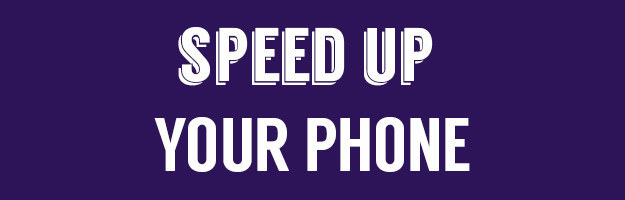
13. Identify which apps are slowing your phone down.
Nicole Nguyen / BuzzFeed
So this is a two-parter:
1. Enable Developer Options by going to Settings > About Phone > Build Number. Tap on Build Number a bunch of times, and you’ll see a prompt when it’s been enabled.
2. Go to Settings > Developer Options > Process Stats. There, you’ll find a ranking of which apps are using the most memory (RAM). If your phone is being *super* s-l-o-w, quit the top shown here.
2. Go to Settings > Developer Options > Process Stats. There, you’ll find a ranking of which apps are using the most memory (RAM). If your phone is being *super* s-l-o-w, quit the top shown here.
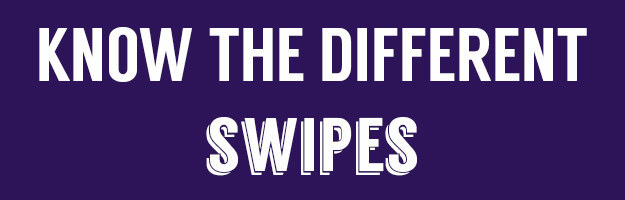
14. Did you know? One finger swipe down for notifications, two finger swipe down for quick settings.
Nicole Nguyen / BuzzFeed
But it only works on stock Android, available on all Google Play devices (Moto X, Moto G, Nexus, etc.) and devices running any ROMs based on stock Android, like CyanogenMod.
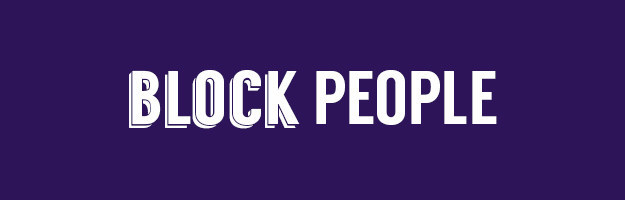
15. Block people who are bothering you.
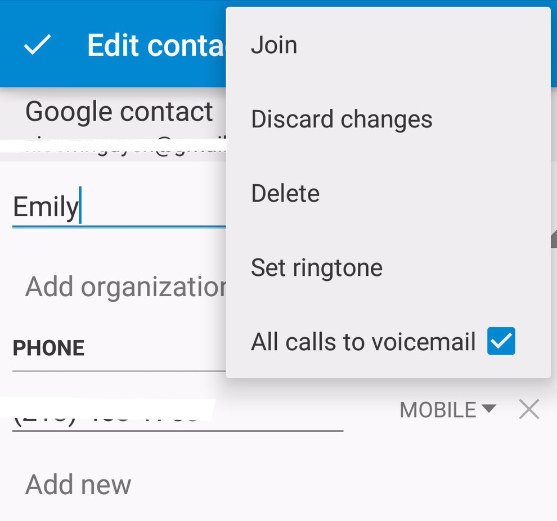
In the Contacts app, find the person and tap edit. In Android 5.0, tap the menu (three dots) in the top right and select “All calls to voicemail.” In other versions of Android, scroll down to additional info.
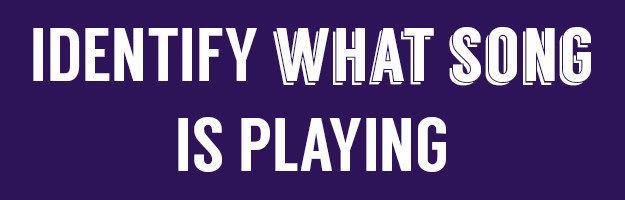
16. Prompt Google to find out what song is playing.
Nicole Nguyen / BuzzFeed
Open Google Search, tap the microphone and ask “What’s this song?” Your phone will begin analyzing the audio and show you artist, title, as well as album info.
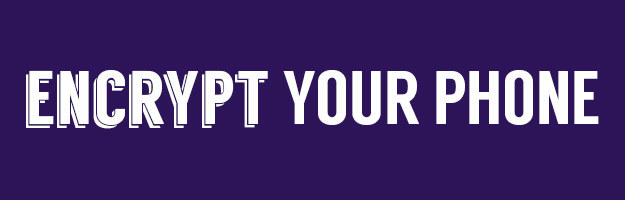
17. Make your device super secure through encryption.
Settings > Security > choose a PIN or password > Encrypt phone > Encrypt SD Card. This can take a while, so make sure your phone is charged!
Why encrypt your data? Because it protects your identity, passwords, and personal information by scrambling your data with a cryptographic key. Someone could easily bypass your lock screen code by plugging it into a computer.
However, it may decrease battery performance and you’ll have to type your PIN or password to decrypt the phone every time you turn it on.

18. Reduce your screen’s blue light emission and sleep more soundly.
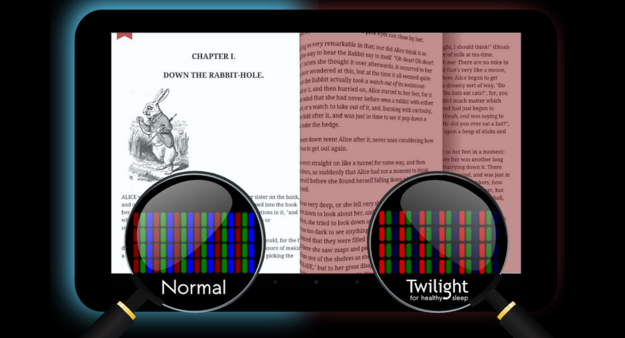
Twilight (free) syncs your screen’s brightness and color settings with the sun cycle, so that your brain can produce melatonin and actually feel sleepy at night.
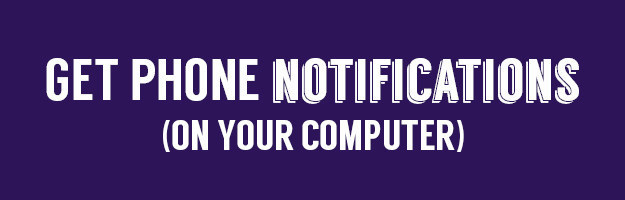
19. Get mobile notifications on your desktop computer.
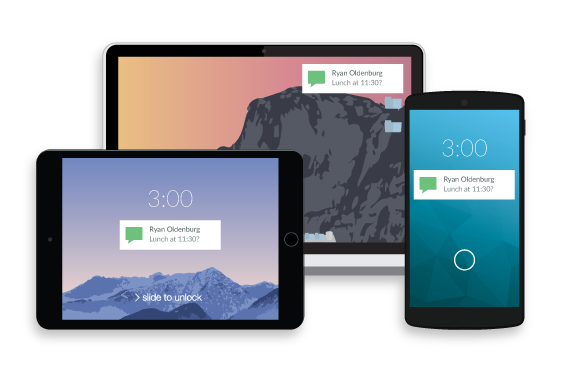
Pushbullet (free) is an extremely useful app that allows you to see call and text notifications on your computer. It’s also a very easy way to send files and links.
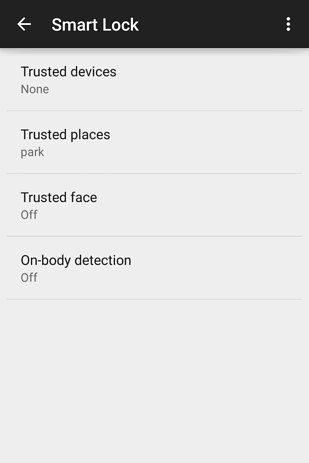
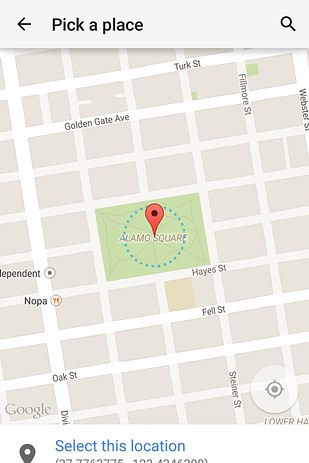
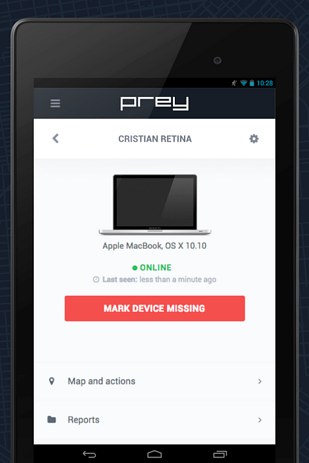
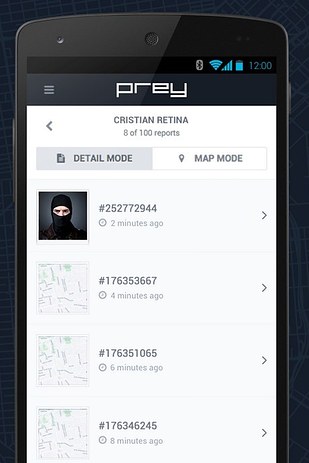
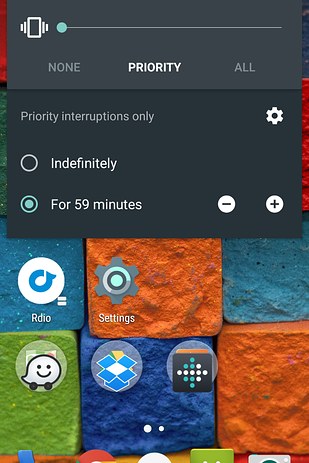
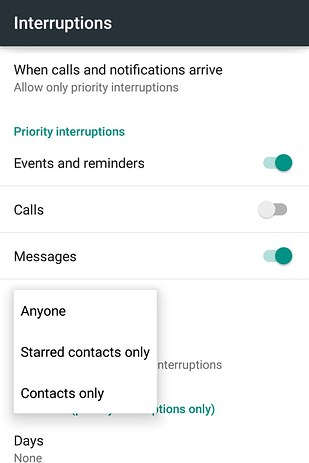
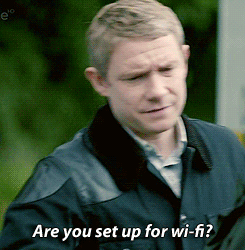
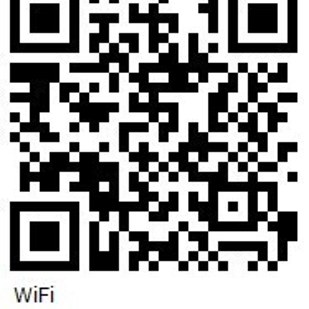
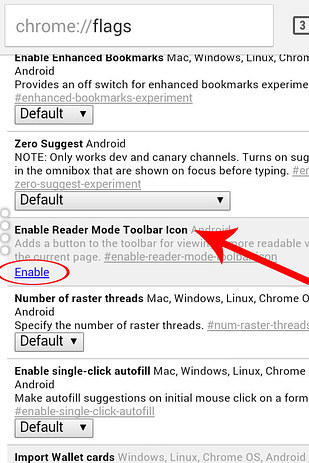
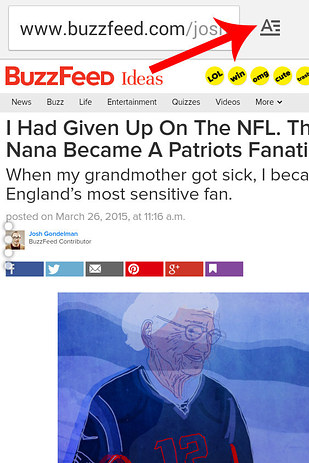
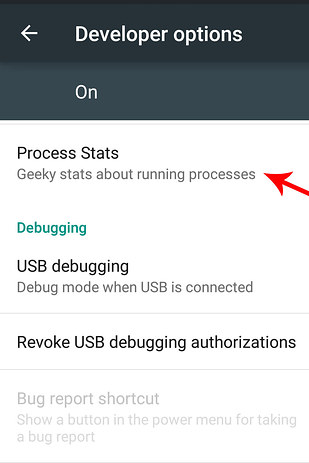
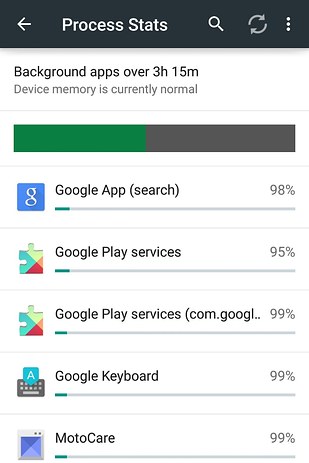
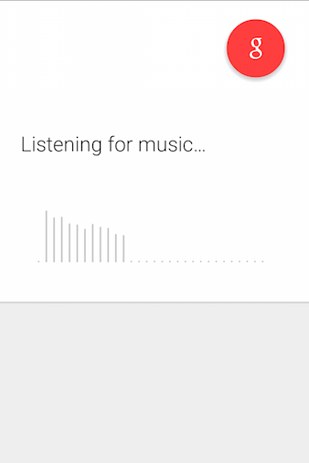
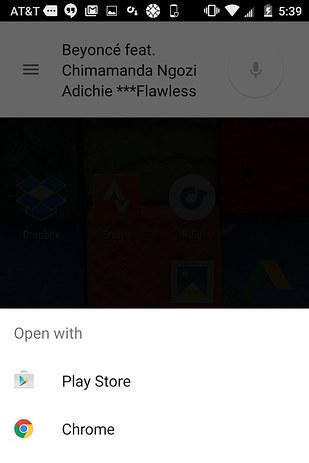












0 comments:
Post a Comment